Android 101 : Create a Project with Android Studio
The Android’s Very Own Story
Android is a unix like operating system and powers world’s most of the mobile smart phones and this number is growing rapidly. It is also open source and currently managed by Google and it’s not limited to only mobiles, it has got its magic touch to watches, tablets, tv and cars and many more possibilities do exists and a whopping big community to help you out so you have enough reason to get into android development. The next big question is how to get hands dirty with android mobile application development. Don’t worry let me guide you through basics to some advance concepts of it in the way you want ?
Lets understand what actually makes an android application.
- Java(for programming the logic of application).
- Xml (a basic knowledge about the xml for designing the application’s visual part).
- Graphics ,audio and other resources (if application uses).
The knowledge of java is compulsory at least core java to understand the basic object oriented features and working. You will learn XML as you continue with tutorials and you will love android design once you understand the basics.
So here I recommend the book for java, the one and only one “Head First Java“. The IDE we will be using for the android application development is Google’s official IDE – Android Studio.
It's Time to Install the essential tools required for android Application development i.e.
- Android studio Click Here
- Java SE Development Kit (version 7 or above) Click here
Once the installation is done for studio and JDK, we need to set the path in system. Select Start menu -> Computer -> System Properties -> Advanced System Properties. Then open Advanced tab -> Environment Variables and add a new system variable “path” that points to your JDK folder, for example "C:\Program Files\Java\jdk1.7.0_25\bin". If you are still facing any problem starting the android studio or java installation drop us a comment below. when you launch it after successful installation this is what you will see on main screen.
Finally We did it and it's time for "Hello world" and here is how we gonna do it actually it's already baked for us by Google to help us understand the concepts. We will be exploring the various features, files and folder system in depth and many more things as we go through the tutorial.
Steps :-
- Click on the "start a new android studio project" shown above this is what you will be getting after click.
As usual give your application a name like given above "HelloWorld" and choose location in Project Location where you want to save the files generated by the studio and click next.
- Now on clicking next, we supposed to select the minimum SDK version which we want our application to support.
Click next after selection and leave other selections as it is.
- Select the blank activity from the templates provided by Google , make sure you have installed latest android studio to get material design templates other may see some simple blank activity with no Floating action bar.
click next to finalize the things.
- Here is shown below the name of the main activity file which is called first on our application start up.
Leave as it is and click finish.
- Below is the final Screen of Android Studio after Gradle finishes building the project.
The Part with Green arrow shows the android project files and folders which contains the java files, manifest, layouts, XML, image, audio etc resources and Gradle files to manage and synchronize the project. The Red arrow shows the button which is used to debug application on virtual device like Genymotion or Google AVD (emulator) or on some real device connected with usb cable. The Pink arrow points to the tool used to create the virtual devices of various configurations.
In Part 2 of the Post I will be elaborating how to run a application, project structures and many more things. click here to follow the tutorial's part 2. Got any questions please do comment below.
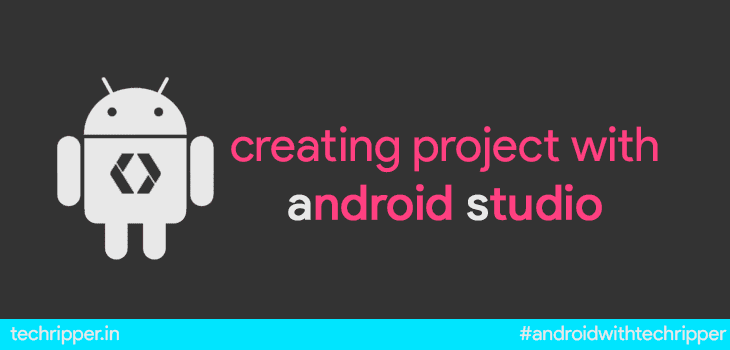








Comments
Post a Comment